In Windows Vista, there is no Hide/Show IE7 icon option. The new version of WinBubble can add the icon Easily by just selecting the option and press the Apply Button. That's it!
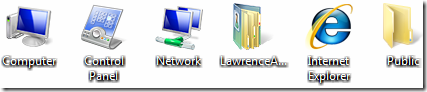
Although the previous version of WinBubble adds the icons to All Users, That Registry Trick is now disabled after the new Windows Update.
The Good thing, WinBubble is now 100% Compatible with Desktop Icon Settings Window which is the usual way on adding icons to desktop.
Right Click your Desktop > Personalize > On the Left Side of The Window, Choose Change Desktop Icons.
Cons: There is no IE Checkbox Option and Public Folder to hide or show
Using WinBubble You can set Different options on Desktop Customizations Group:
1. Download the latest version: WinBubble 1.75
2. Choose any option in General Tab > Desktop Customization Group
3. Click The Apply Button or Just Press "Alt-A"
Enjoy!!!
Related Articles:
[Vista] Easily Change Hard Disk Icons
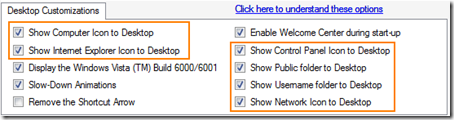
1 Comment:
Cool App. It's very easy to use. Although I can write that in the registry one by one.
this is really a great app.
Post a Comment